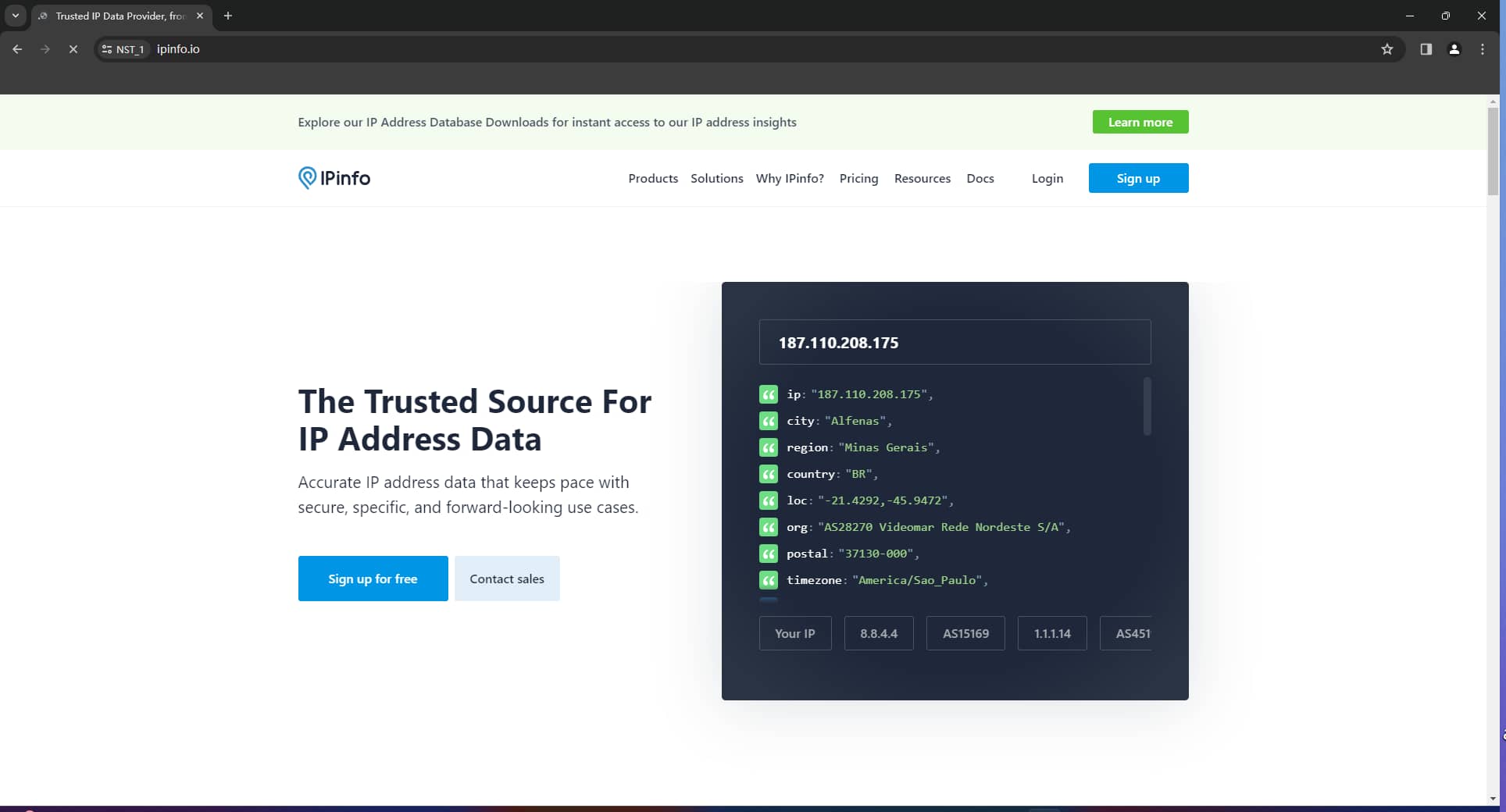1
Create New Profile
Within the NstBrowser interface, locate the Profiles section and click Create Profile.
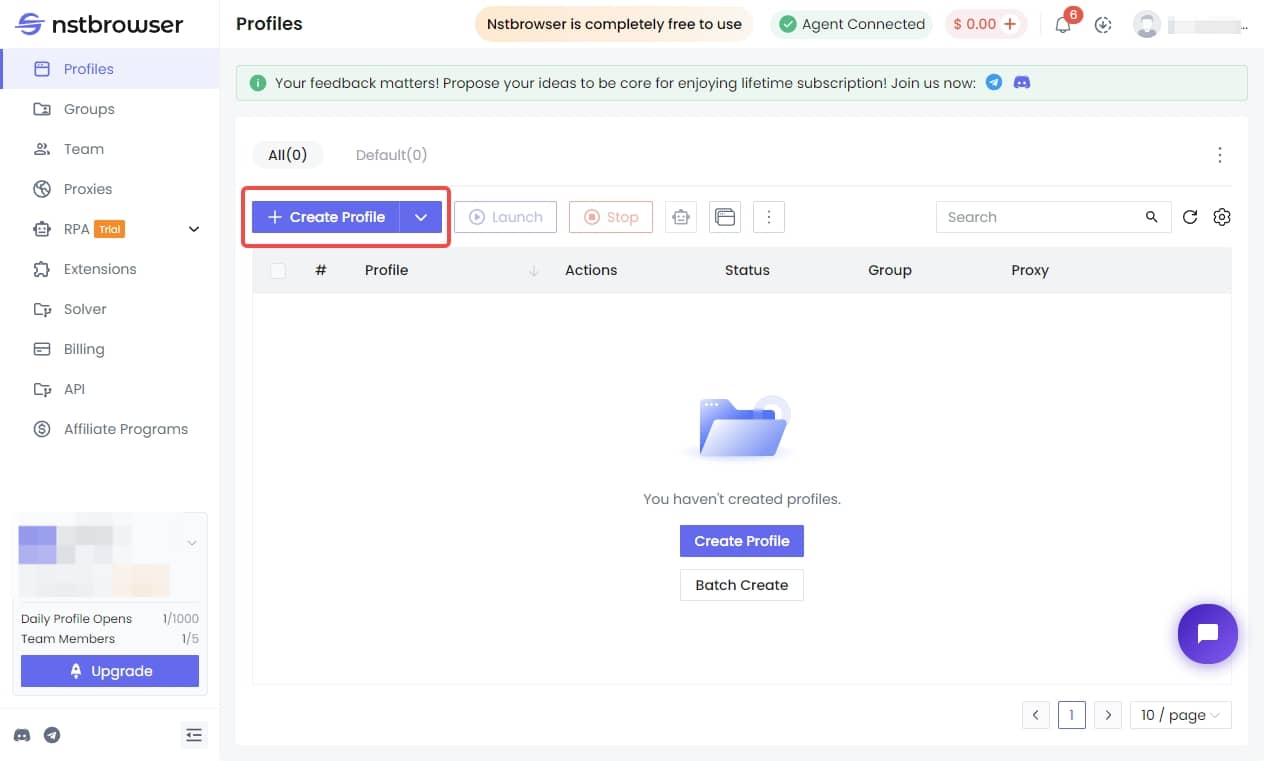
New Profile
New Profile
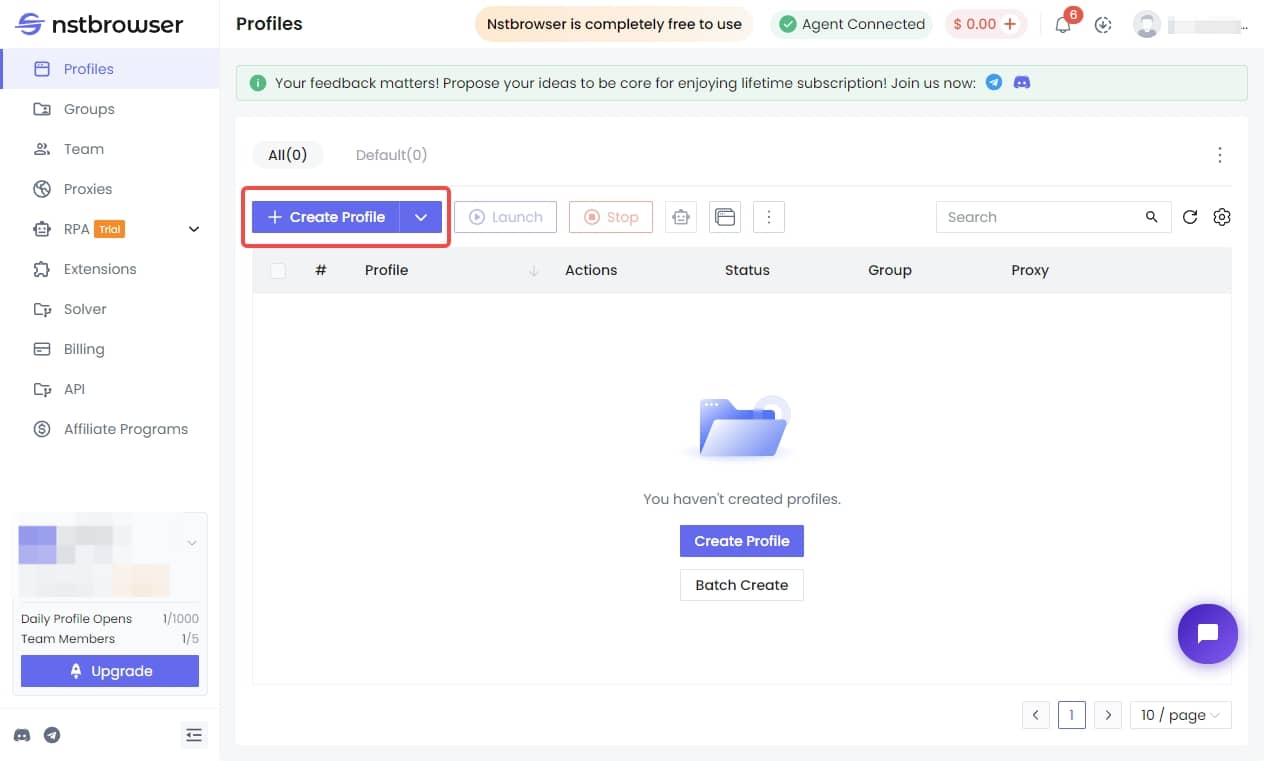
2
Configure Proxy Settings
Click on the Proxy tab.Under Proxy Setting, select Custom.Under Proxy Type, select Custom.Enter your proxy and credentials.
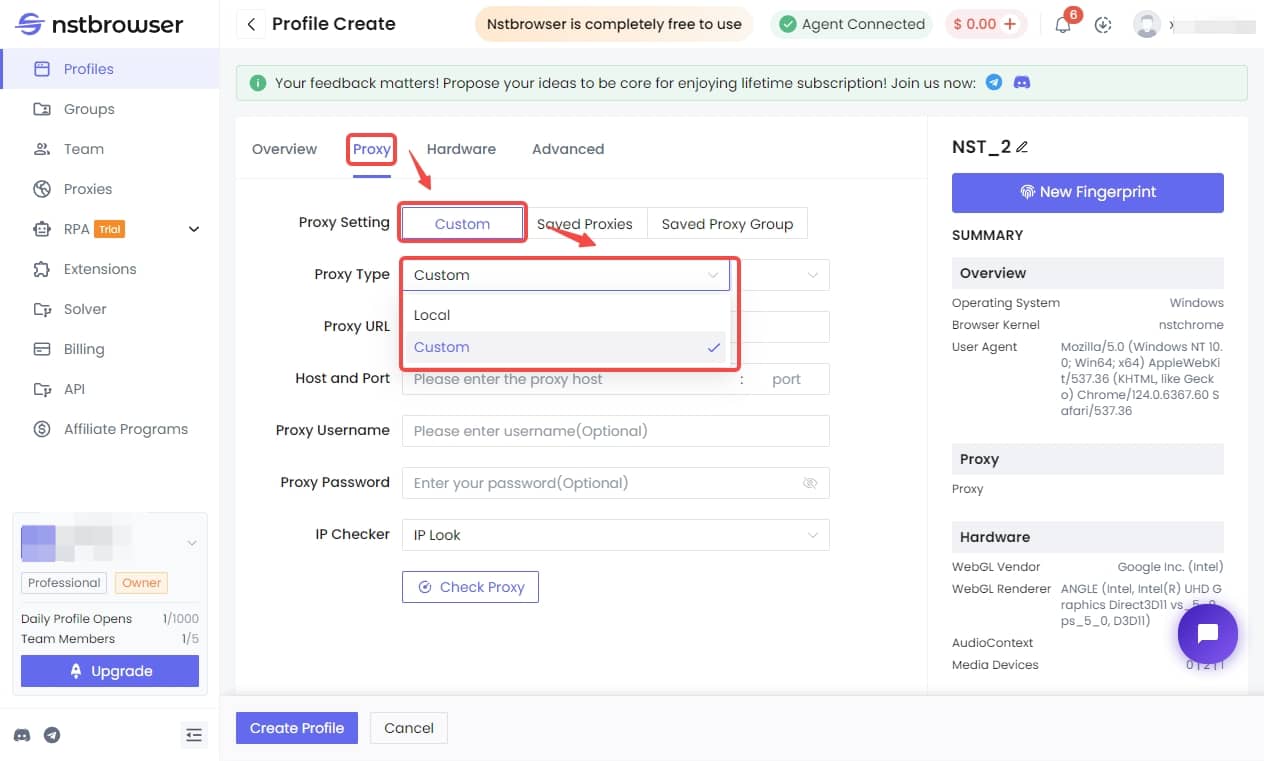
Proxy Settings
Proxy Settings
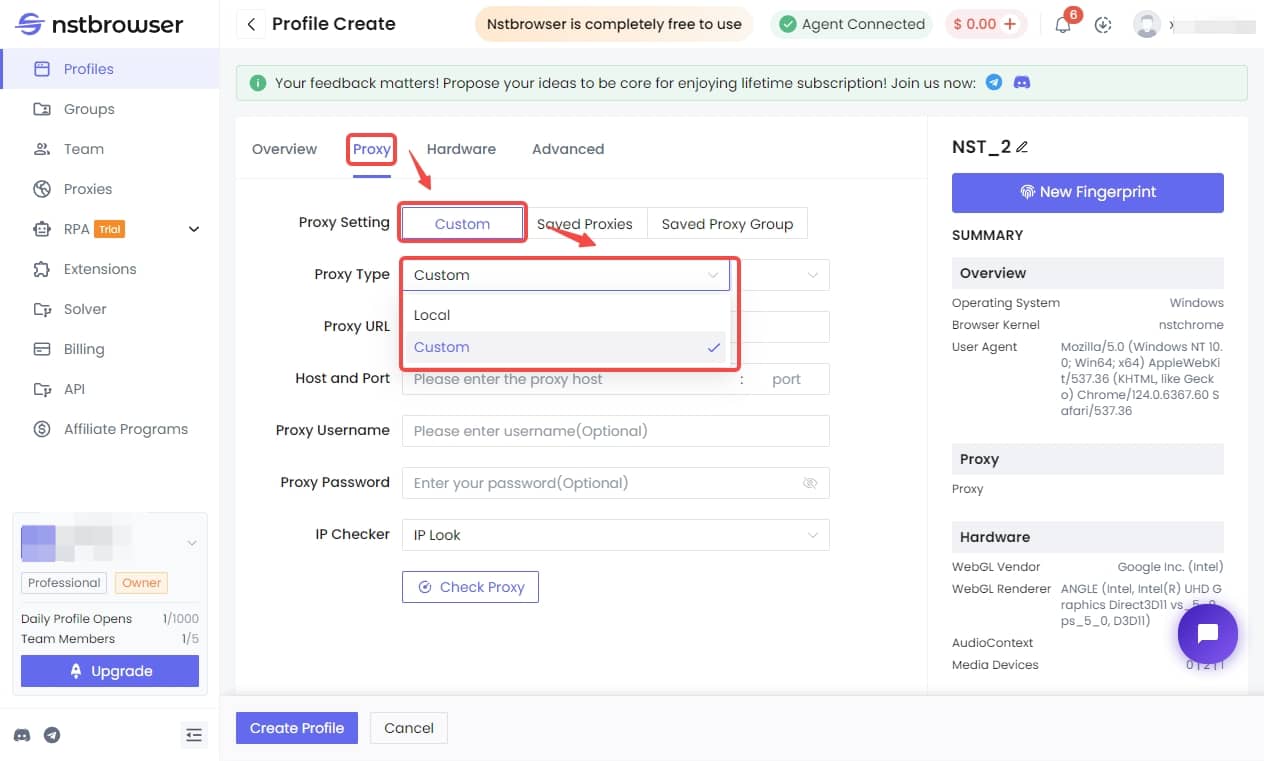
3
Test the Proxy
Click Check Proxy to check your proxy is available or not. If your proxy is available, it will display your new IP address and the proxy’s location.
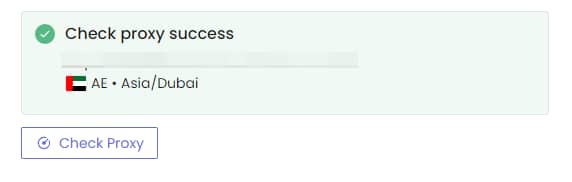 Click Create profile to save your settings and launch your profile.
Navigate to ipinfo.io to check whether your proxy is functioning properly.
Click Create profile to save your settings and launch your profile.
Navigate to ipinfo.io to check whether your proxy is functioning properly.
Check Proxy
Check Proxy
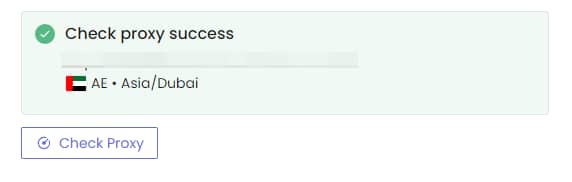
You may find that the proxy IP does not correspond to the country or region you specified in your proxy username when using AntsData’s rotating proxies. There are two probable reasons:
1.We use the Maxmind database to query the IP’s location. The proxy manager uses a database that has a different query result;
2.Some proxy managers will first try to send requests without a username and password, even though you have filled them in. If your current environment is whitelisted, the request will be sent successfully without a username and password, so no region is specified.
1.We use the Maxmind database to query the IP’s location. The proxy manager uses a database that has a different query result;
2.Some proxy managers will first try to send requests without a username and password, even though you have filled them in. If your current environment is whitelisted, the request will be sent successfully without a username and password, so no region is specified.
Navigate to IPinfo
Navigate to IPinfo