1
Create New Profile
Within the BitBrowser interface, locate the Browser Profiles section and click the Add.
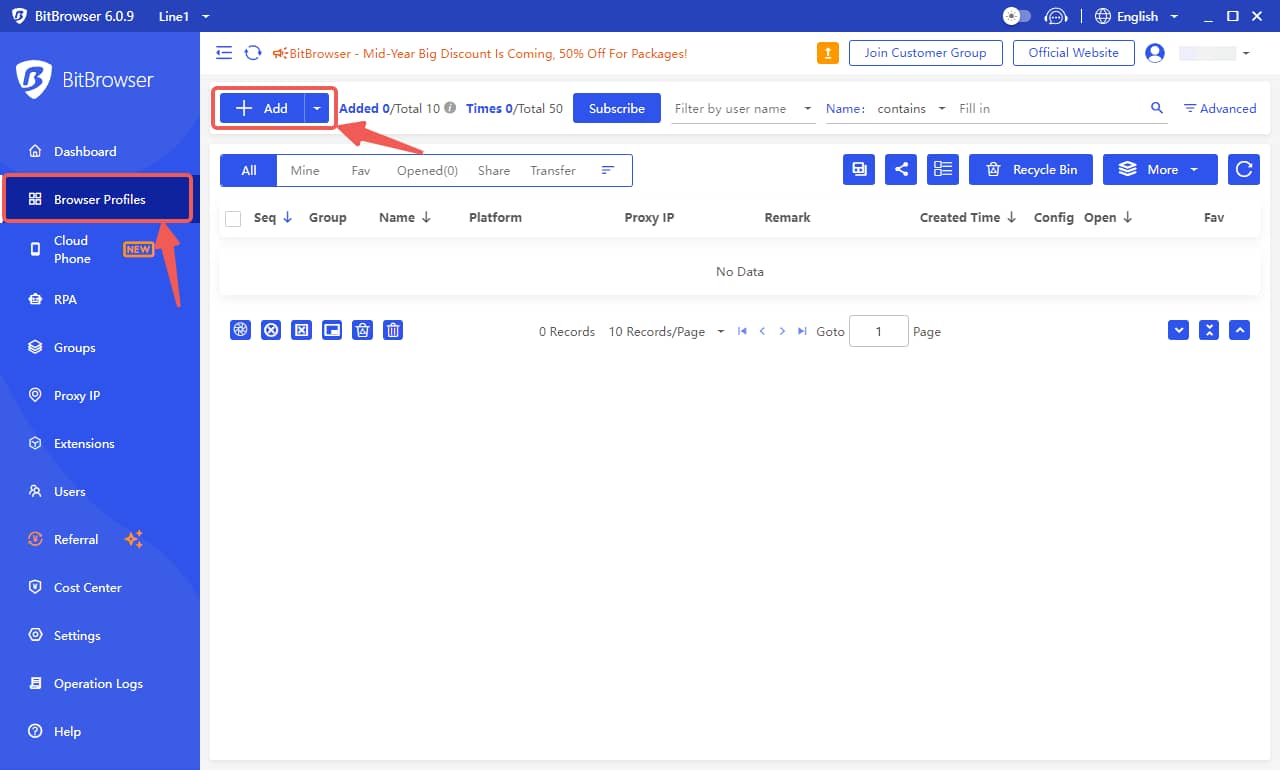
New Profile
New Profile
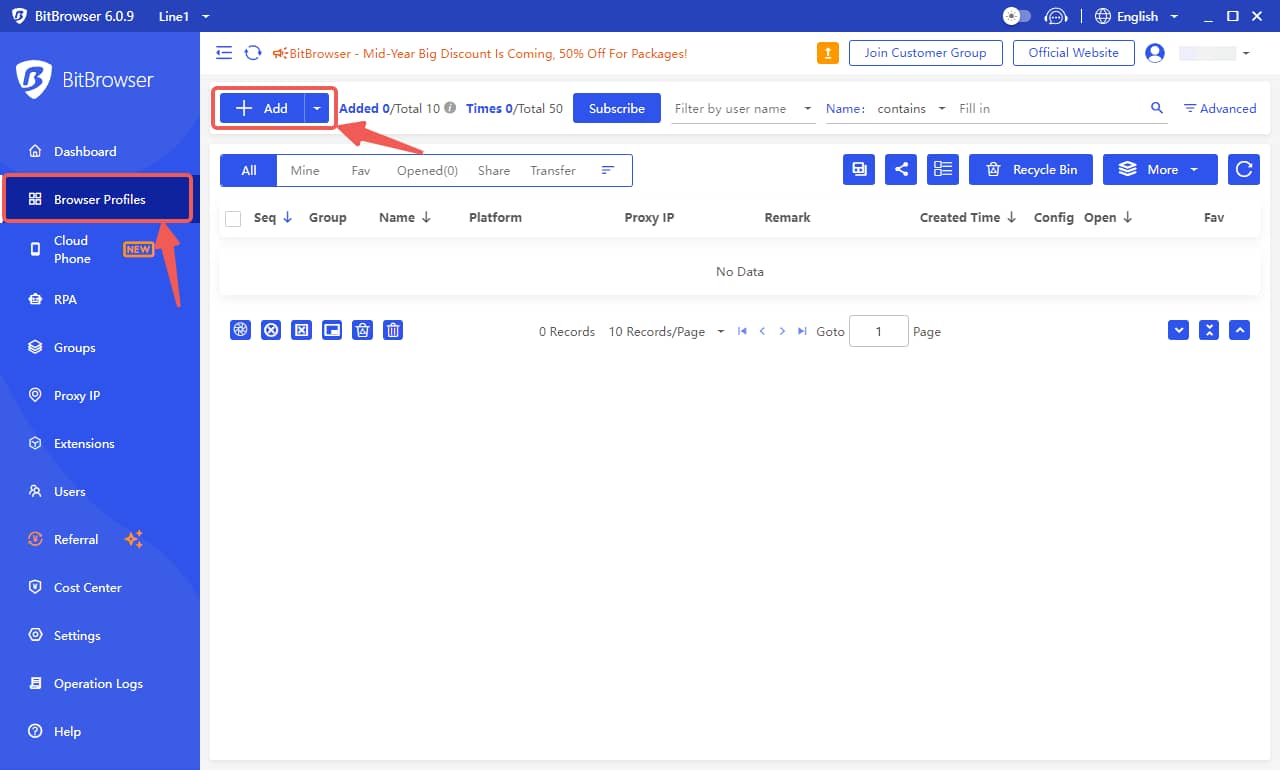
2
Configure Basic Settings
Fill in the basic information, including name, group, and platform.
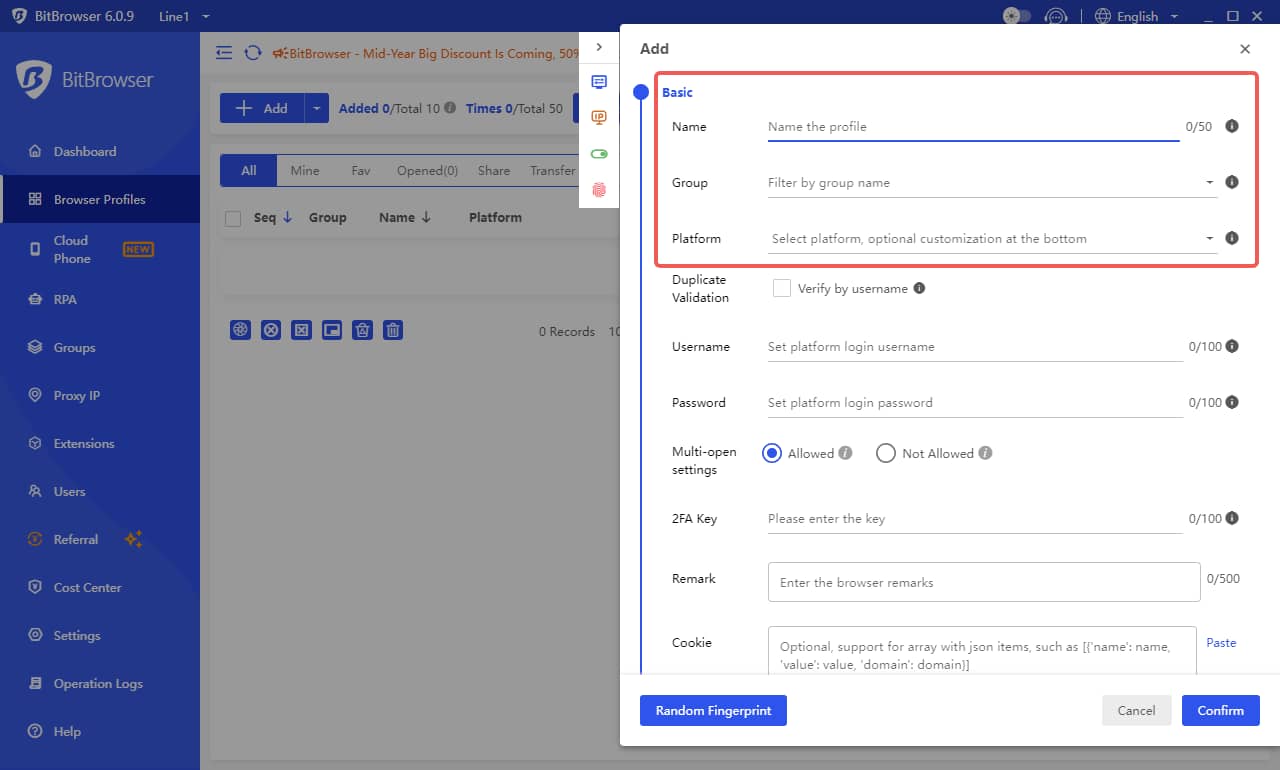
Basic Settings
Basic Settings
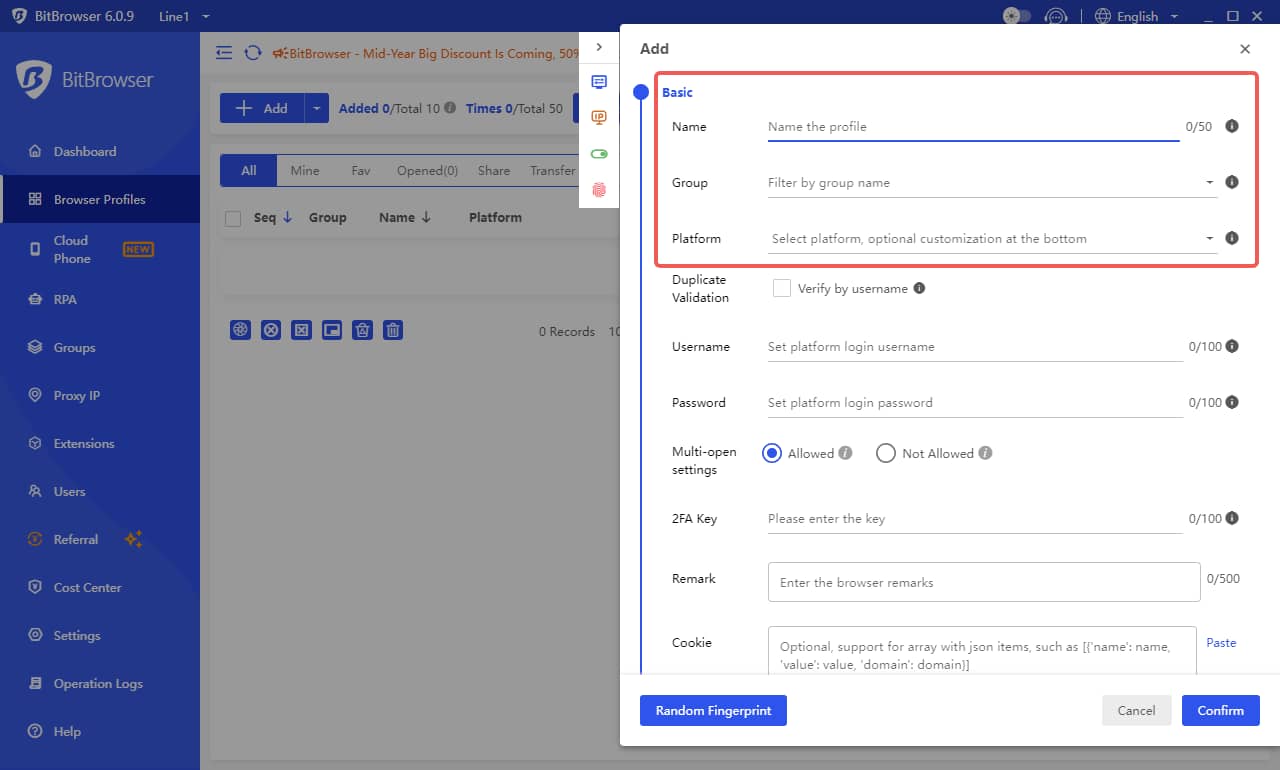
3
Configure Proxy Settings
Locate the Proxy settings section. You’ll see following settings:
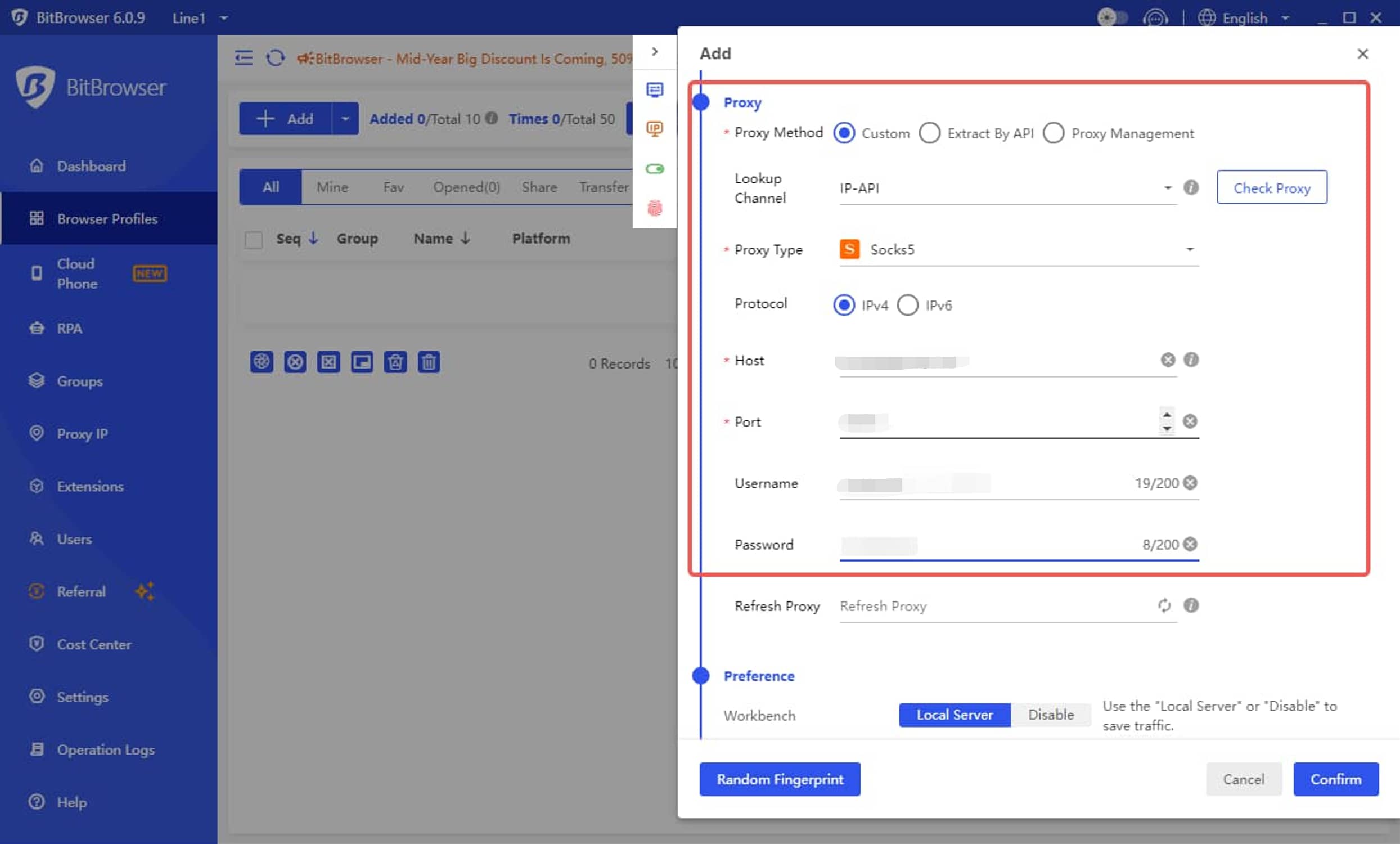
- Proxy Method: Choose from Custom, Extract By API or Proxy Management.
- Lookup Channel: Select your desired IP data provider from the integrated partner list.
- Proxy Type: Specify the proxy type (HTTP or Socks5).
- Protocol: Choose the protocol (IPv4 or IPv6).
- Host, Port, Username, Password: Input your proxy and credentials.
Proxy Settings
Proxy Settings
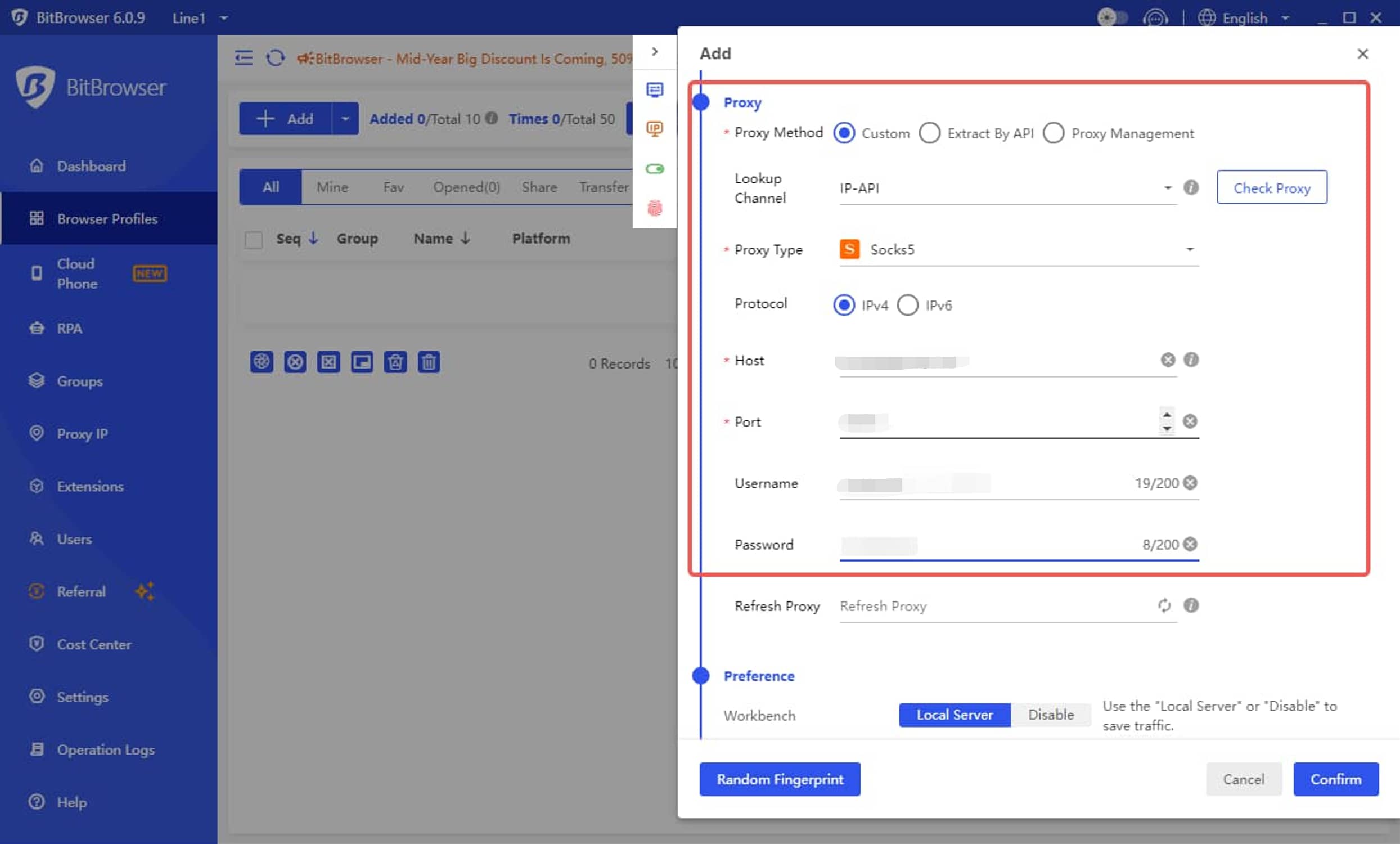
4
Test the Proxy
Click Check Proxy to check your proxy is available or not. If your proxy is available, it will display your new IP address and the proxy’s location.

Check Proxy
Check Proxy

You may find that the proxy IP does not correspond to the country or region you specified in your proxy username when using AntsData’s rotating proxies. There are two probable reasons:
1.The proxy manager uses a database that has a different query result for IP’s location information. Please refer to Location Issues;
2.Some proxy managers will first try to send requests without a username and password, even though you have filled them in. If your current environment is whitelisted, the request will be sent successfully without a username and password, so no region is specified.
1.The proxy manager uses a database that has a different query result for IP’s location information. Please refer to Location Issues;
2.Some proxy managers will first try to send requests without a username and password, even though you have filled them in. If your current environment is whitelisted, the request will be sent successfully without a username and password, so no region is specified.

